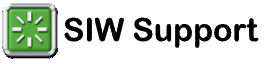06-22-2021, 11:35 AM
Hi there, I have technician's version of SIW.
I noticed when running, under my Logical Disk - C:\ (Local Disk), it shows "BitLocker Drive Encryption Supported - Yes.
It would be handy if there was an option to actually show the RecoveryPassword as well, that way if working on someone's computer, that info would be handy so if bitlocker is enabled and go to boot into safe mode and it prompts for the bitlockery recovery key, I'd have it available.
I mean, if you run Powershell as Admin and run the below, it will return the key, but would be handy to have in the software:
Or maybe it's there and I just don't see it for some reason.
Thanks.

I noticed when running, under my Logical Disk - C:\ (Local Disk), it shows "BitLocker Drive Encryption Supported - Yes.
It would be handy if there was an option to actually show the RecoveryPassword as well, that way if working on someone's computer, that info would be handy so if bitlocker is enabled and go to boot into safe mode and it prompts for the bitlockery recovery key, I'd have it available.
I mean, if you run Powershell as Admin and run the below, it will return the key, but would be handy to have in the software:
Code:
$BitlockerVolumers = Get-BitLockerVolume
$BitlockerVolumers |
ForEach-Object {
$MountPoint = $_.MountPoint
$RecoveryKey = [string]($_.KeyProtector).RecoveryPassword
if ($RecoveryKey.Length -gt 5) {
Write-Output ("The BitLocker recovery key for the drive $MountPoint is $RecoveryKey.")
}
}Or maybe it's there and I just don't see it for some reason.
Thanks.