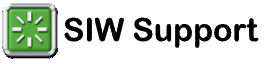12-21-2011, 08:59 PM
- Check if you have the latest version of SIW (Help --> Check for Updates)
- If SIW crashes:
- Download procdump, a Microsoft/Sysinternals tool (https://docs.microsoft.com/en-us/sysinte...s/procdump), and extract it in the same folder with siw64.exe
- Open a command prompt as administrator, then change the path to the one that contains the two executables.
- Type: procdump64 -e -ma -t -w siw64.exe
- If required, open another command prompt as administrator
- Run siw64.exe and reproduce the crash
- Procdump should generate the dump file just at the moment of the crash (usually a *.dmp file). Please zip it and share it with me.
- Download procdump, a Microsoft/Sysinternals tool (https://docs.microsoft.com/en-us/sysinte...s/procdump), and extract it in the same folder with siw64.exe
- Save this file (siw.ini) in the same directory as siw.exe, then rerun SIW.
If it works, edit siw.ini and replace "=0" with "=1" one by one (siw.ini should have only one "=1") until the problem occurs again.
Then send an email mentioning which "1" is responsible.
- Add siw64.exe to your antivirus exclusion list.
- Use WMI Diagnostic Utility (as Admin) to identify WMI issues. To further debug WMI problems, open the "Computer Management" (compmgmt.msc), expand the "Services and Applications," right-click "WMI Control", click "Properties," and view the status of the WMI.
- Use Driver Verifier to identify issues with Windows drivers.
- Run SIW DEBUG and reproduce the crash. SIW DEBUG automatically creates a few C:\siw_debug*.* files. Please send us generated C:\siw_debug*.txt files.
- Run DXDiag, select "Save All Information," and send us the result.
- Run the latest version of CPU-Z, select "About", "Save Report(.TXT)", and send us the result.
- Run SIW without CPUID SDK. From a command prompt, run: siw64 /nosdk