MySQL ODBC settings for SIW
Your one-stop solution for all your computer information needs.
Installing the MySQL ODBC Driver
MySQL has made multiple versions of its Connector/ODBC driver for various operating systems. You can download the latest MySQL ODBC drivers here.
If you are using a 64-bit version of Windows, I strongly recommend you download and install both 32 and 64 bit versions of the driver. The reason being that even though you are running Windows 64-bit, you won’t be able to use the 64-bit driver with the 32-bit applications.
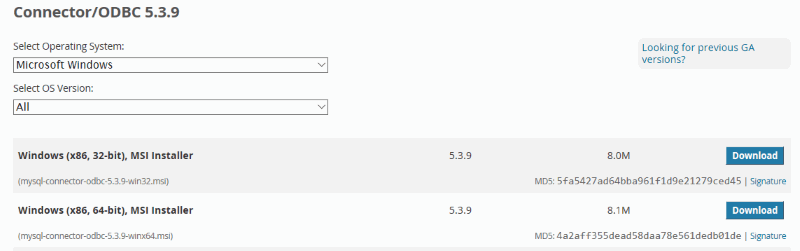
I will not go into details about installing the ODBC driver as it is pretty straightforward: simply download the MSI installer and proceed with the installation with the default settings.
Creating an ODBC Connection (MySQL)
On your local computer, go to “Control Panel > Administrative Tools”.
On 64-bit versions of Windows, you will see two icons: ODBC Data Sources (32-bit) and ODBC Data Sources (64-bit).
Select the proper applet.
Click on the “Add” button to create an ODBC connection:
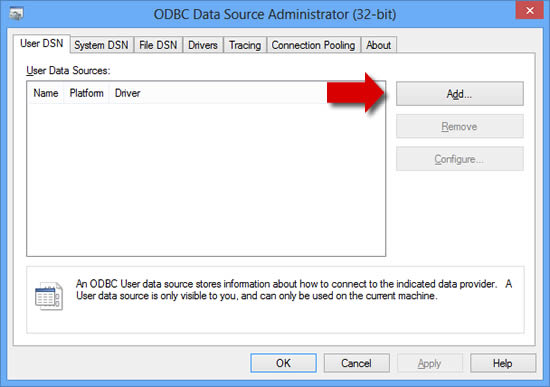
Select the MySQL ODBC ANSI Driver from the list and click on “Finish”.
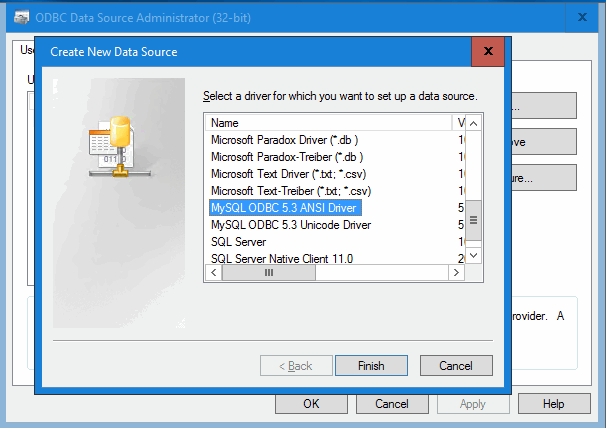
Enter the connection information as well as the login credentials to access your MySQL database:
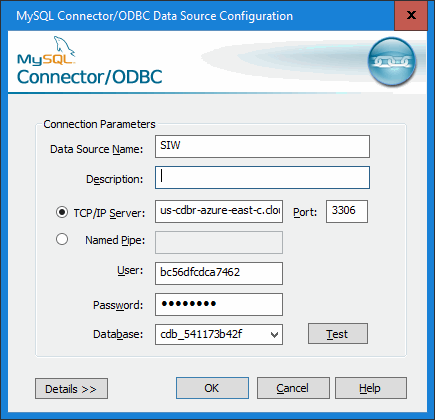
Data Source Name must be “SIW”
If the connection to the MySQL server is established properly, you should be able to select a database from the listbox.
Select the database you wish to connect to and click the “Test” button to ensure the connection is successful.
Click on “OK” when you’re done.
You should now be able to use this ODBC connection within your software applications (including SIW).